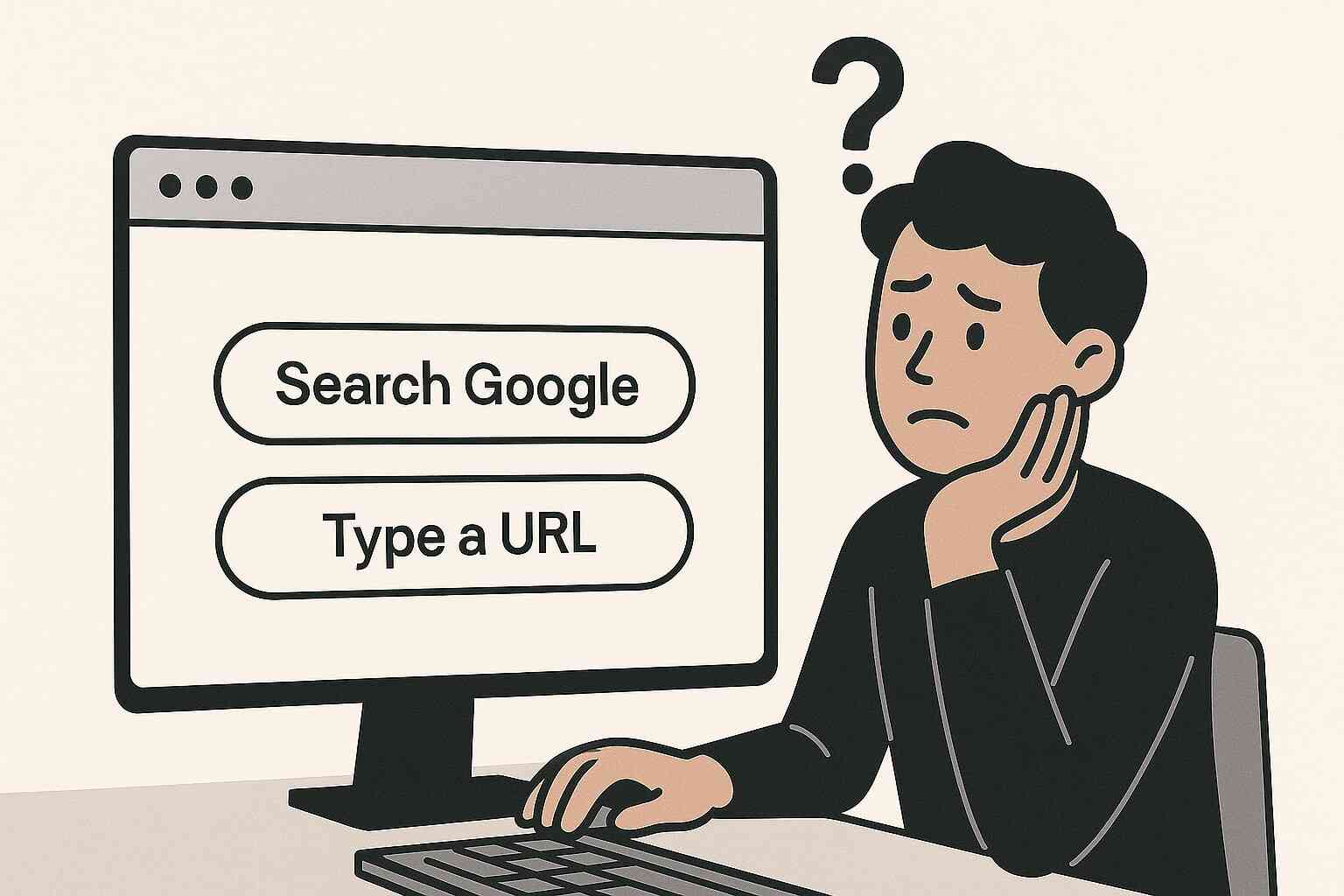
Let’s admit it — we’ve all opened a web browser, stared at that long bar at the top, and thought… “Should I search Google or type a URL or the website name?”
That bar you’re looking at? It’s called the Omnibox.
Modern browsers like Google Chrome, Firefox, and Edge have made that bar super powerful. It’s not just for URLs anymore — it can search, predict, autofill, and even correct your spelling. But still, this simple question confuses millions of users daily.
This article helps you understand how the Omnibox works, and whether it’s smarter to search Google or type a URL directly. We’ll compare, explain, and even bust a few myths.
Let’s get started.
What is an Omnibox?
The Omnibox is the official name for the address bar in modern browsers like Google Chrome.
Why “Omnibox”? Because it does everything:
- You can search Google directly from it.
- You can type a full URL (like www.dealingwithdesigns.com).
- It even suggests websites you’ve visited before.
- You can perform math, translations, and even get weather updates—without opening Google.
In short, the Omnibox is your digital gateway to the internet.
What Does “Search Google or Type a URL” Mean?

When you open a new tab in Chrome, you’ll often see this gray placeholder text:
“Search Google or type a URL”
It’s the browser gently telling you, “Hey, you can either search the web using Google or go straight to a website if you know the address.”
Here’s how both work:
Option 1: Search Google
If you type something like “best pearl rakhi”, Google interprets that as a query. It shows you results — blog posts, product listings, videos, etc.
This method is great when:
- You don’t know the exact website.
- You’re looking for ideas, not a specific page.
- You want options to compare.
Option 2: Type a URL
If you type something like “www.dealingwithdesigns.com”, Chrome skips the search and takes you directly to that site.
This is perfect when:
- You know the exact address.
- You want to skip distractions.
- You’re revisiting a site you trust.
Behind the Scenes: How Each Option Works
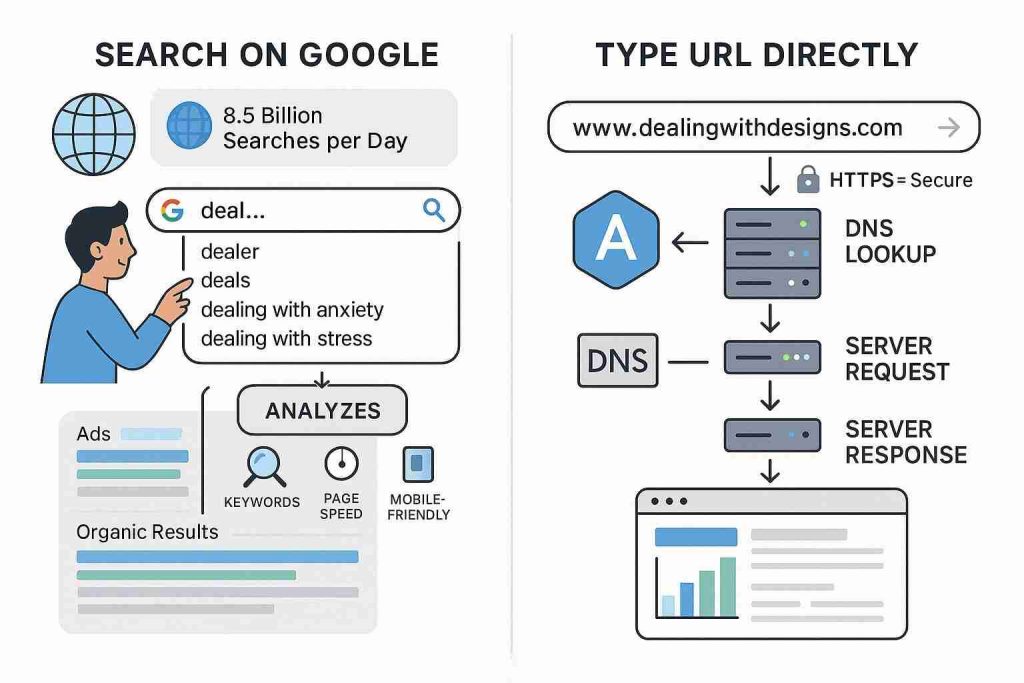
Now, let’s open the hood and see what actually happens.
What Happens When You Search Google
When you type a search and hit Enter:
- Autocomplete kicks in based on your search history and popular searches.
- Google scans hundreds of billions of pages in a fraction of a second.
- It ranks pages using over 200+ signals like:
- Keywords
- Page speed
- Mobile-friendliness
- Backlinks
- You see the Search Engine Results Page (SERP) with ads, organic listings, images, and more.
🎯 Fact: Google handles over 8.5 billion searches per day (Source: Internet Live Stats, 2024).
What Happens When You Type a URL
If you type www.dealingwithdesigns.com, here’s the flow:
- DNS Lookup happens — your browser finds the IP address of that website.
- It sends a request to the website’s server.
- The server responds with the page.
- The page is displayed in your browser.
🧠 Tip: If the website has HTTPS, your connection is encrypted and more secure.
Key Differences Between Google Search or Typing a URL
Let’s compare the two side-by-side:
| Feature | Google Search | Typing a URL |
|---|---|---|
| Speed | Takes slightly longer (extra steps) | Faster (goes straight to the site) |
| Accuracy | Might show unrelated results | 100% accurate if typed correctly |
| Flexibility | Great for exploration | Best for direct access |
| Security | Might land on risky pages | Safer if the URL is correct |
| Learning Curve | Easy for beginners | Needs exact spelling |
Which is Better, search or type web address?
When you open your browser, you see that little bar at the top. It’s called the address bar or omnibox. The big question is — should you search Google or type a URL?
But most of the time it depends on what you need.
If you’re exploring or unsure what you’re looking for, go with Google Search. Just type your idea or question, press enter, and you’ll get thousands of results to choose from. This works great for things like “easy pasta recipes” or “best travel spots in India.” In these cases, search or type web address might not help, because you don’t have a specific site in mind.
But if you know exactly where you want to go, typing the site directly is faster. For example, if you want to shop for sport shoes , it’s quicker to search or type URL like www.nike.com rather than searching for it on Google. This skips extra steps and gets you straight to the page.
Quick Everyday Examples 💡
- Want to read the news? Search or type web address like www.bbc.com and you’re there in seconds.
- Looking for a shop you love? Just search or type URL and land on the homepage instantly.
- Not sure what’s out there? Search Google or type a URL depending on how clear your goal is.
Think of it like taking a trip. If you know the exact destination, you drive straight there. If you’re just exploring, you follow a map. Browsing online works the same way — pick the method that matches your goal.
But if you’re focused, know the site, and want speed, just type the URL.
Using Google Search: Best Practices
Google Search is powerful, but are you using it smartly? Here’s how to level up your game:
➤ Search Specific Phrases
Use quotes like this:
“Best SEO Services in India”
This tells Google to show only results that exactly match that phrase.
➤ Search Within a Website
Try this:
site: Dealingwithdesigns.com Best SEO Services in India
This limits your search to only one domain — helpful when you want to browse only products or blogs from a single brand.
➤ Use Google Operators
Some handy ones:
- intitle: (searches titles)
- filetype: (search PDFs, docs)
- keyword (excludes a word)
Example:
rakhi designs -silver
This excludes all pages that mention “silver”.
➤ Use Voice Search
Feeling lazy? Just say:
“Hey Google, show me the best seo agency near me.”
Voice search is growing — especially on mobile.
🎯 Stat: 27% of the global online population uses voice search on mobile (Source: Google, 2023).
Using the URL Bar Effectively
Typing a URL isn’t just typing anymore. Here’s how to use it smarter:
➤ Look for HTTPS
Always prefer URLs that begin with https:// — that “s” means secure.
Avoid sites that say “Not Secure” in the browser.
➤ Avoid Fake URLs
Scammers often use lookalike domains like XYZ-online.com instead of the real XYZ.com.
🛑 Warning: Always double-check spellings.
➤ Use Keyboard Shortcuts
Quick tip: Type Dealingwithdesigns and press Ctrl+Enter — Chrome automatically fills in www. and .com.
Speed and Accuracy: Real-Time Test
Here’s a simple comparison test:
| Task | Search Google | Type URL |
|---|---|---|
| Finding Dealing with Designs website | 3-5 seconds (scroll + click) | 1-2 seconds |
| Finding any blog on dealing with Designs | 5-8 seconds (type + filter) | 4-5 seconds (if bookmarked) |
So, direct URL wins on speed, but search is more flexible when you don’t know where exactly to go.
Privacy, Security, and Misconceptions
While both methods—Google Search and typing a URL—seem harmless, let’s face it: security and privacy matter more than ever today. Cyber threats, phishing websites, trackers, and even browser data leaks can affect your experience.
Is Searching Google Less Secure?
Not always. But here’s the catch:
When you search on Google:
- Your queries are saved to your Google account (if you’re logged in).
- Google tracks your interests to personalize ads and results.
- Some third-party websites may track you via cookies if you click on their links.
🔐 Solution: Use Incognito Mode or a privacy-focused browser like Brave or DuckDuckGo if you’re concerned.
Is Typing a URL Safer?
Yes—if you’re entering the correct website.
But scammers use typosquatting (like gooogle.com, dealingwithdesigns.com) to trap users and steal data.
🧠 Pro Tip: Bookmark important sites like banking portals, dealingwithdesigns.com, or any shopping platforms to avoid typing errors.
Common Myths Busted
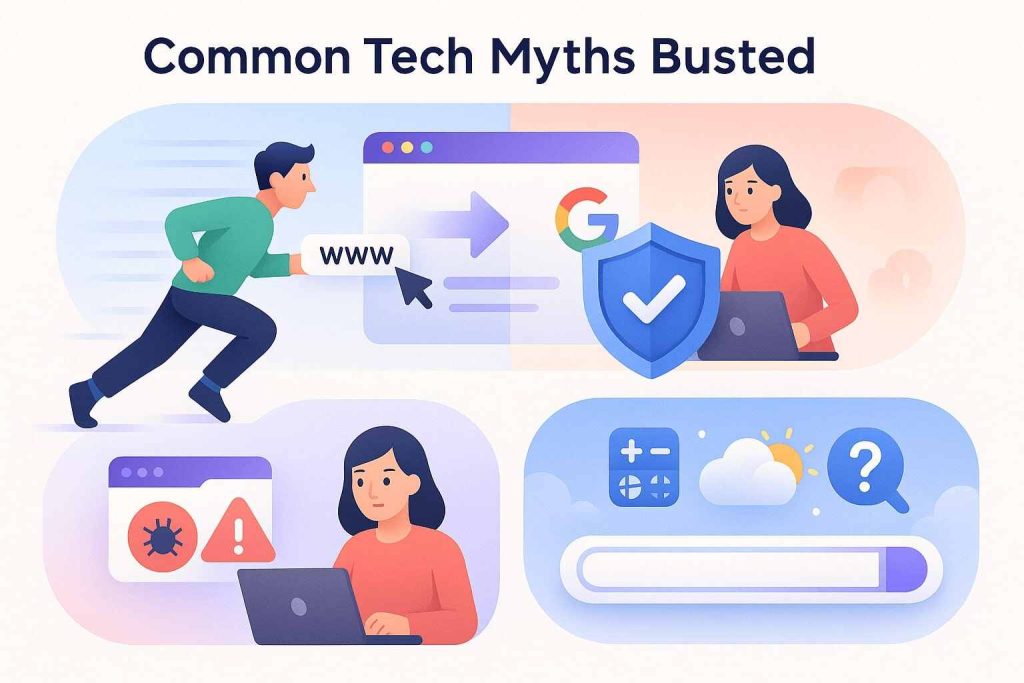
Let’s clear up some confusion:
Myth 1: “Typing the URL is always faster.”
✅ Truth: It is, if you type it correctly and know exactly where you’re headed. Otherwise, Google search might be faster for general queries or when you’re unsure of the spelling.
Myth 2: “Searching is less safe.”
🛑 Not necessarily. Google has safety measures, and most search results are filtered for malware. However, clicking shady links or ads can still be risky.
Myth 3: “The address bar is only for URLs.”
Nope. The Omnibox is multi-purpose. You can use it to:
- Do math: 45*78
- Translate: translate hello to Hindi
- Check weather: weather in Delhi
- Ask questions: who is the president of India?
Tips to Improve Your Browsing Experience
Whether you’re team “Search” or team “Type”, these pro tips can save you time and energy.
🔹 1. Use Bookmarks Like a Pro
Create folders like:
- 🛍️ Shopping
- 📰 News
- 📧 Work Tools
- 💎 Jewelry
One click, and you’re where you want to be — no typing, no searching.
🔹 2. Memorize Shortcuts
| Action | Shortcut |
|---|---|
| Open new tab | Ctrl + T |
| Jump to address bar | Ctrl + L |
| Open bookmark manager | Ctrl + Shift + O |
| Reopen closed tab | Ctrl + Shift + T |
Time saved = hours gained.
🔹 3. Use Browser Suggestions
Browsers remember where you go most often. Just type a few letters like Deli… and it’ll suggest www.dealingwithdesigns.com. Hit enter.
You don’t even need to remember the full URL after a while.
🔹 4. Enable Safe Browsing
In Chrome:
- Go to Settings > Privacy and Security
- Turn on Enhanced Protection
- This protects you from dangerous sites, phishing, and harmful downloads.
When Should You Use Each Method?
Let’s break it down simply:
✅ Use Google Search When:
- You’re not sure of the exact website or spelling.
- You want options or comparisons.
- You’re looking for a topic, not a brand.
- You want to find images, news, or reviews
Example: Searching for “best running shoes” will show dozens of collections.
✅ Type a URL When:
- You already know the exact domain name.
- You want faster access.
- You’re revisiting a site or shopping cart.
- You want to avoid search distractions.
Example: Typing www.dealingwithdesigns.com/service/seo-services/ goes straight to your destination.
Search Google or Type a URL: Real-Life Scenarios
Let’s walk through common examples:
▸Finding the Perfect Pair: A Shoe Shopping Experience
- Don’t know where to buy? ➜ Search “Buy running shoes online”
- Already trust Adidas? ➜ Type www.adidas.co.in
▸Mastering a New Dish: Exploring an Online Recipe
- Search “how to make kheer” ➜ Google shows top-rated recipe blogs
- Want a specific chef’s version? ➜ Type www.sanjeevkapoor.com
▸Tracking Your Finances: A Quick Bank Account Check
- Always type the full URL of your bank (e.g. www.hdfcbank.com)
- Never search for your bank and click a random ad — that’s how phishing starts.
How Can Search Google or Type a URL Improve Your Browsing?
When you look for something online, you usually have two choices — search Google or type a URL. Both can make your browsing smoother, but each works best in different situations.
If you’re exploring or unsure what you need, Google Search is your best friend. Just type your question or topic, hit enter, and see a list of options. This works well for things like “best coffee shops near me” or “how to fix a leaky tap.” Using the search or type web address option here wouldn’t help much, because you don’t know the exact site yet.
But if you already know where you want to go, skip the search. Simply search or type URL in the address bar, like www.dealingwithdesigns.com, and you’ll land there instantly. This saves time and avoids scrolling through search results.
Here’s a quick tip: If you save your favorite sites as bookmarks, you can reach them even faster. Think of it as having pre-set destinations — no need to type or search every time.
Why This Matters
- You get to your goal faster.
- You avoid wasting time on unnecessary clicks.
- You find more relevant results for what you need.
In short, search Google or type a URL is more than just typing in a box. It’s about choosing the best route for your online journey. Sometimes you want to explore, sometimes you want to go straight to the destination — and knowing when to pick each one makes all the difference.
Final Verdict: So, Which One Should You Use?
Let’s not overthink it.
It’s not about choosing sides — it’s about choosing based on your intent.
🟢 Search Google if you’re exploring, learning, or want variety.
🔵 Type a URL when you want speed, security, and precision.
Both tools are powerful. The key is knowing when to use which.
Frequently Asked Questions (FAQs)
It lets you directly access websites by typing their exact address. But now, it also allows searching, voice input, and smart predictions.
If you’re not sure where you’re going or exploring a new topic — use Google.
Yes! Example:
filetype:pdf running shoes gift guide
This shows only PDFs related to your query
Use quotes ” “, minus signs –, or search inside a site using site: operator.
Mostly yes, but avoid clicking suspicious ads or unknown links. Stick to trusted sources.
Yes! One example is Google Word Coach. Simply search for it in Google, and you’ll get a fun vocabulary quiz without typing any URL.
Conclusion: Navigate the Internet Like a Pro
We live in a fast-paced world. Seconds matter. Attention is currency.
Understanding the difference between searching and typing a URL might seem small, but it’s like knowing the difference between a winding road and a shortcut.
Smart navigation = saved time + fewer mistakes + safer browsing.
So next time you open your browser and see that Omnibox staring back, remember — you’re in control.
Now, go ahead. Type smart. Search smarter. ✨

