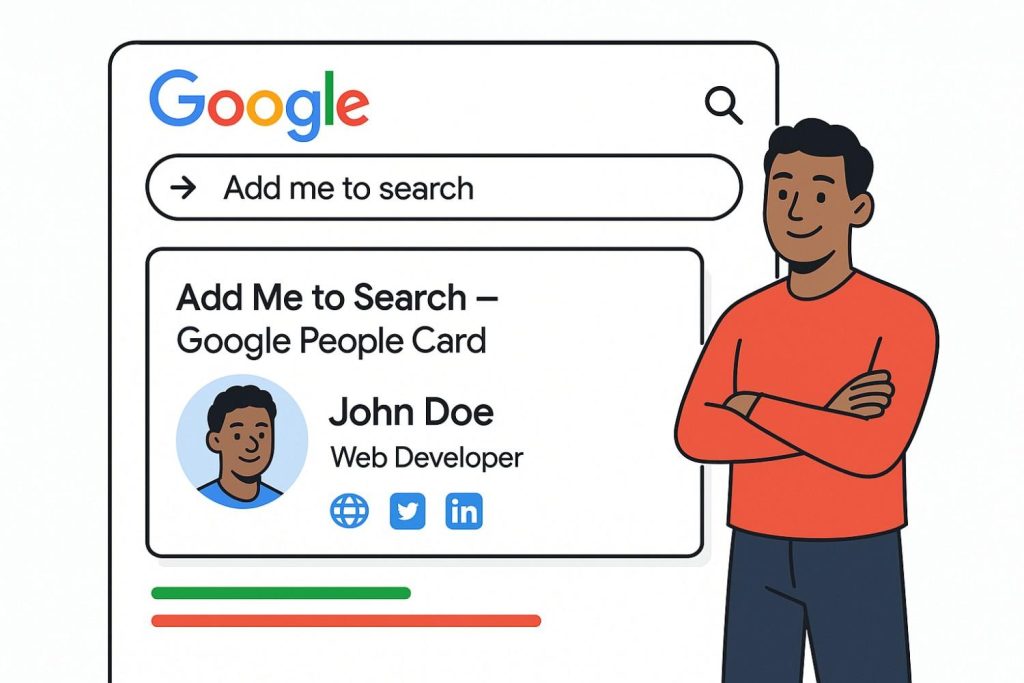
Have you ever tried the Add Me to Search feature on Google? It’s one of the easiest ways to make your name appear right in Google search results.
We’ve all searched our names before — only to see random links, old accounts, or someone else who shares our name. With Google People Card, you can finally take control of what shows up when people look for you.
This feature lets you create your own mini-profile on Google Search — complete with your photo, bio, and links — like a digital business card that anyone can find.
In this guide, you’ll learn everything about Add Me to Search, from how it works to how you can create, edit, or delete your own Google People Card easily.
What Is Add Me to Search or Google People Card?
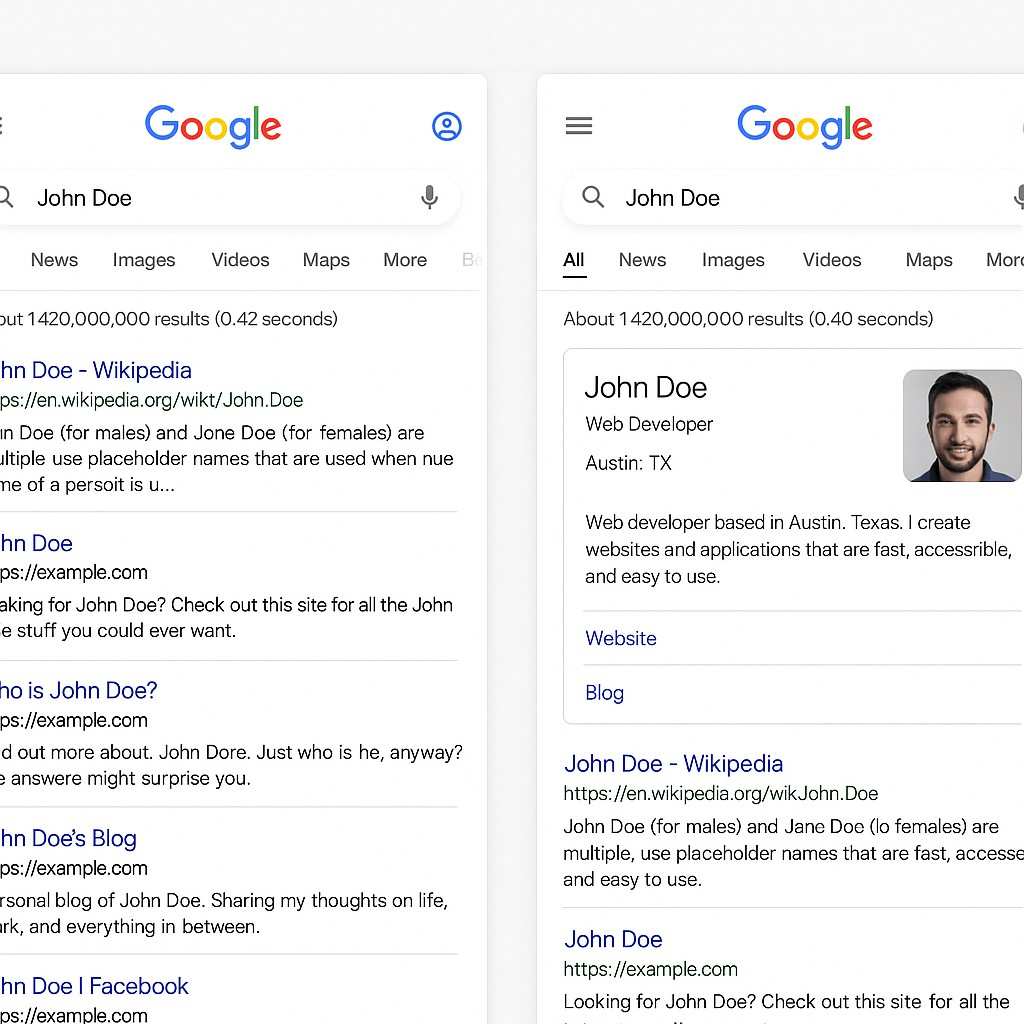
“Add Me to Search” is a special feature by Google that lets people create a public profile directly on search results.
When someone searches your name, your Google People Card can appear showing:
- Your name
- Your photo
- Your profession or job title
- Short bio
- Location
- Website or social links
- Contact information (optional)
Think of it as your digital visiting card on Google. Instead of people guessing who you are, they can instantly see verified info from you.
Google introduced this feature in August 2020, first in India, Kenya, Nigeria, and South Africa, and later expanded it to more regions. In 2025, it continues to grow, with more countries gaining access.
If you’re in a region that supports it, you can literally type “add me to search card” on Google, and it will show a form to create your card. Easy, right?
Benefits of Creating a Google People Card
Why should you care about having a Google People Card?
Let’s talk about that for a second.
1. Build a Professional Online Identity
In today’s world, people Google everything — even you.
Whether it’s clients, employers, or new connections, they’ll probably check your name online first. Having a Google People Card helps you control what they see.
2. Increase Your Visibility on Google
Your name might be common, but your Google People Cards gives you a space to stand out. It helps Google understand who you are, so your profile appears right at the top when people look you up.
3. Control Your Personal Information
You decide what to show — and what not to. You can add your work info, social media, or website links while keeping your phone or email private if you want.
4. Showcase Your Work & Links
Creators, freelancers, and professionals can use this to highlight portfolios, LinkedIn profiles, or YouTube channels. It’s like saying “Here’s the real me” to Google’s users.
5. Strengthen Your Networking
Whether you’re job hunting or building your brand, visibility helps. Your Google People Cards can attract opportunities, clients, or even press coverage.
6. It’s Free and Fast
Unlike a website, there’s no cost or complicated setup. You can go live in under 5 minutes with just your Google account.
Prerequisites Before Creating Your Google People Card
Before you jump in, you’ll need a few things ready.
Don’t worry — it’s all simple stuff you probably already have.
- Active Google Account (Gmail) – You must be signed in with a personal account.
- Profile Image – A clear photo that represents you.
- Your Full Name – The name you want to appear on search results.
- Short Bio – Something like “Digital marketer helping brands grow online” or “Student passionate about technology.”
- Work Title or Profession – Your role or field of work.
- Location – City or country where you’re based.
- Links – Social media, personal website, or portfolio links.
- Optional: Email and phone number (only if you want people to contact you).
That’s it! Once you’ve got this info ready, you’re good to go
Step-by-Step Guide: How to Create Your “Add Me to Search” Google People Card

Creating your card is actually super easy. You don’t need coding or any tech skills. Just follow these steps.
Step 1: Search “Add Me to Search” on Google
Open Google on your phone or laptop while logged in with your personal Gmail.
Type “add me to search” or “add me to Google” and hit enter.
If the feature is available in your country, you’ll see an option called “Get started” or “Add yourself to Google Search.”
Tap or click it.
Step 2: Fill in Your Personal Details
Now you’ll see a form asking for your info. Fill it carefully.
You can add:
- Your name
- Location
- About (short bio)
- Job or profession
- Links (LinkedIn, Facebook, Instagram, etc.)
- Contact details (optional)
💡 Tip: Use the same name you use on your other online platforms to keep it consistent.
Avoid writing too much. Keep it clean and professional.
Step 3: Add a Profile Picture
Upload a professional-looking photo. It doesn’t need to be formal — just clear and friendly.
Avoid group pictures or blurry selfies. Remember, this is how the world will see you on Google.
Step 4: Preview Your Card
Before publishing, Google will show you a preview.
Check spelling, grammar, and all links.
If everything looks right, click “Save” or “Publish.”
Step 5: Wait for Verification & Indexing
Once you publish, it might take a few minutes (or sometimes hours) for the Google Search Card to appear in search results.
You can test it by searching your name again.
If you don’t see it right away, don’t panic — Google usually verifies and updates results automatically.
How to Edit Your Google People Card
Made a mistake? Or just want to update your info?
Editing your card is quick and simple.
Step 1: Type “Edit My People Card” on Google
Log into the same Google account you used before.
Search “edit my people card” or “add me to search.”
Google will show your existing card with an Edit button.
Step 2: Update Information
Change your bio, links, image, or anything else.
For example, if you changed jobs or want to remove a link, just edit the fields and save again.
Step 3: Save Changes
After updating, click Save.
Your card will be re-submitted, and updates will reflect within a few hours.
💡 Pro tip: Keep your card updated every few months. Outdated profiles look unprofessional.
How to Remove or Hide Information from Google People Card
Sometimes, you may not want everyone to see your email or number.
Google lets you remove or hide any information easily.
Here’s how:
- Go to your card (search “edit my people card”).
- Delete your phone number or email from the contact section.
- Save changes.
Your card will still appear in search, but without personal info.
This is great for people who want visibility without unwanted messages or spam.
How to Delete or Remove Your Google People Card from Search
If you ever decide to take down your Google Search Card, no problem.
- Sign in to the same Google account.
- Search “delete my people card.”
- You’ll see the option to remove it permanently.
- Confirm the deletion.
After that, Google removes your Google People Cards from search results.
It may take a day or two to fully disappear.
Remember, you can always recreate it later. So don’t worry about losing access.
Troubleshooting – When Your Google People Card Is Not Showing
Now, here’s something many people face.
You created your Google People Cards, but it doesn’t show up.
Don’t worry, it’s common. Here’s what might be happening:
1. Google Needs Time
After you publish, it can take a few hours to a couple of days for it to appear.
2. You’re in an Unsupported Country
Google People Card is not available everywhere. As of 2025, it’s live in:
- India
- Nigeria
- South Africa
- Kenya
- Some parts of the US and other test regions
If you’re outside these, try using a VPN with your region set to one of the supported countries.
3. You’re Logged Into the Wrong Account
Your card is linked to one Google account only. Check if you’re using the same Gmail used during setup.
4. Card Got Removed for Policy Violation
If you added misleading info or spammy links, Google may unpublish your Google card. Always stick to real, clean info.
5. It’s a Search Result Issue
Sometimes, even if your card is active, it might not appear due to name conflicts (for example, if many people share your name).
Try searching with your name + profession like “John Smith photographer.”
Tips to Optimize & Make Your Google People Card More Effective
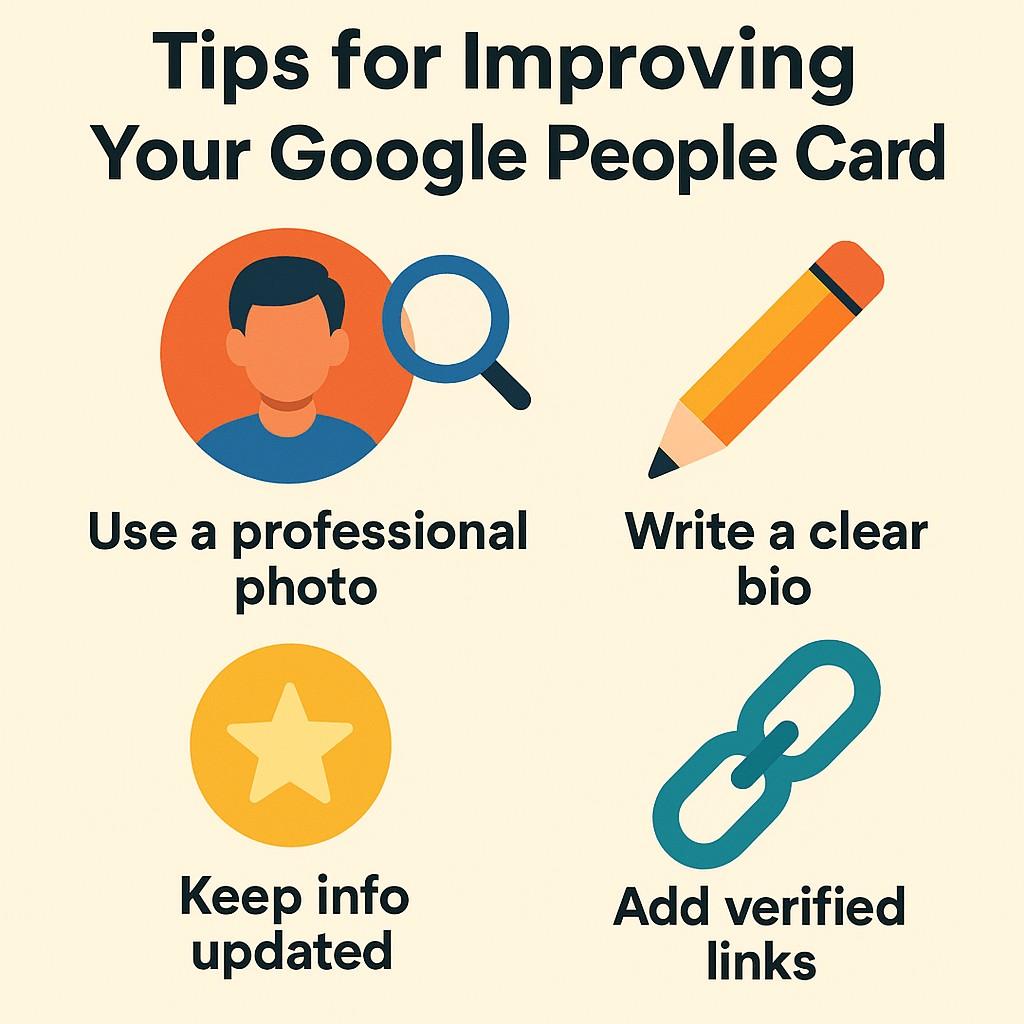
Once your Google People Cards are live, you’ll want them to look great and rank high.
Here are a few simple tricks.
1. Write a Catchy Bio
Use friendly, confident words. For example:
- “Helping businesses grow through smart digital marketing.”
- “Passionate teacher sharing easy learning tips.”
Short, clear bios perform best.
2. Use Keywords Naturally
Include the main thing you want to be known for.
If you’re a “Graphic Designer” or “Nutrition Coach,” mention it in your bio and job title.
This helps Google connect your card to those searches.
3. Add Verified Links
Link your real profiles like:
- YouTube
- Twitter (X)
- Portfolio or website
Google prefers verified, consistent links.
4. Use a Clean, Smiling Profile Photo
Profiles with friendly, clear photos get more clicks.
Avoid filters or dark backgrounds.
5. Keep Info Updated
Update your card every 3–6 months.
It keeps you relevant and active in Google’s system.
6. Avoid Overloading
Don’t add too much info or too many links. Simplicity wins.
Think “easy to read, easy to trust.”
Google’s Guidelines & Policies for People Cards
Google takes Google People Cards seriously.
To protect users and prevent spam, it follows certain rules.
Here’s what to remember:
- You can only create one card per account.
- Use your real name — not fake or celebrity names.
- Don’t post false info or promotions.
- Keep your content family-safe and relevant.
- Avoid adding misleading job titles or fake companies.
If you break these, Google can remove your Google search card without warning.
Add Me to Search Availability by Country (2025 Update)
As of early 2025, Add me to search 2025 or People Cards are officially available in:
- India
- Nigeria
- South Africa
- Kenya
- Tanzania
- Uganda
- And slowly expanding to other regions
If your country doesn’t have it yet, you can still test it using:
- Google mobile app
- VPN set to India or Nigeria
- English language settings
But be careful — using VPNs can sometimes cause temporary errors. Try again later if you face issues.
When Your Google People Card Is Not Working – How to Fix It
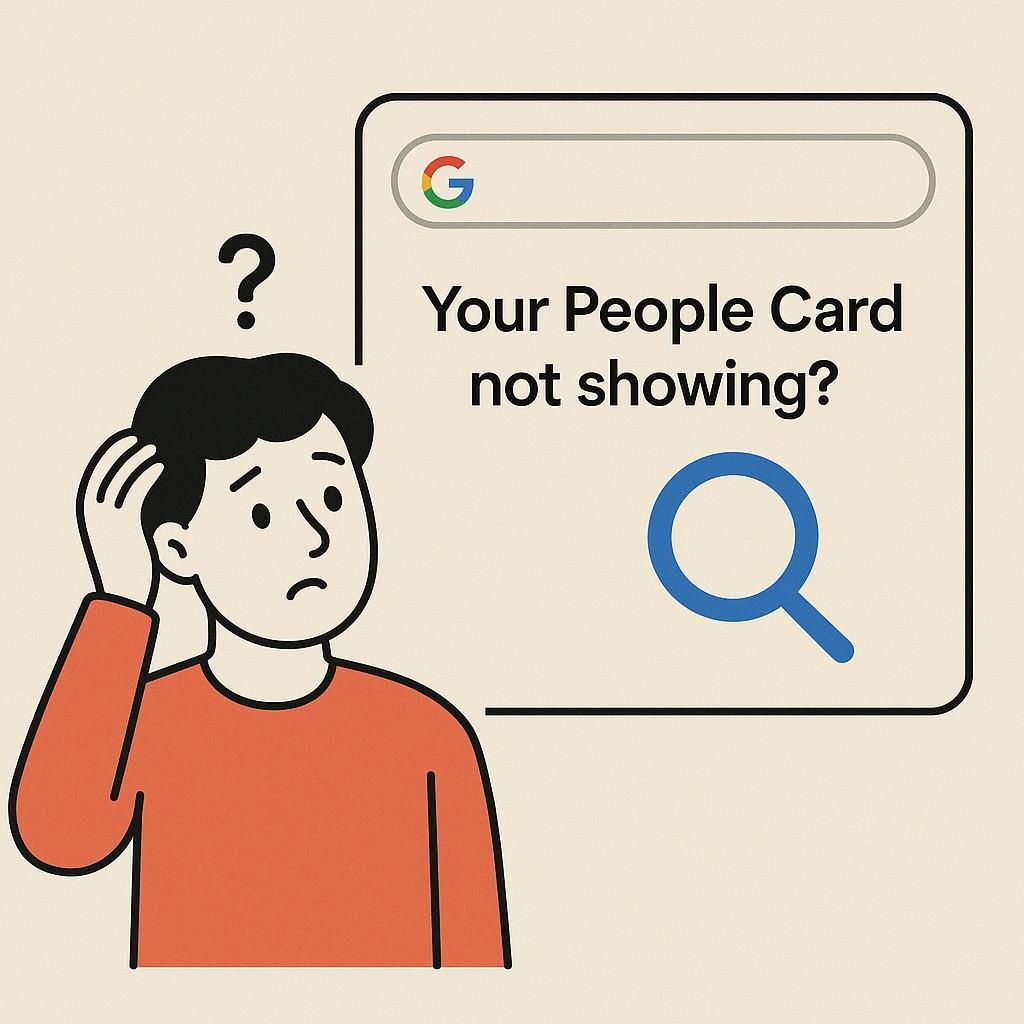
Alright, so you made your Google Search Card, followed every step carefully… and still, it doesn’t show up?
Frustrating, right? But don’t worry — this happens more often than you think.
Here’s a list of simple fixes that can help you get your card working again.
1. Clear Cache and Try Again
Sometimes your browser just shows old results.
Clear your Google app cache or browser history and search again.
Search using:
your name + “people card”
example: “Rahul Sharma people card”You’ll often see it appear once Google refreshes the results.
2. Check Your Language and Country Settings
People Cards only work in English (for now) and only in a few regions.
So, make sure:
- Your Google language is set to English (India) or English (United States)
- You’re searching from a supported country
If you’re outside these regions, use a VPN for testing.
3. Use Mobile Search
Google People Cards are mainly designed for mobile.
If you’re using a laptop and it’s not showing, try using the Google app on your phone.
That’s where it performs best.
4. Recheck Your Card Information
Incorrect or incomplete info can stop your card from showing.
Make sure your bio, name, and photo are all filled in properly.
Avoid spammy text like “best SEO expert 100% guaranteed” or “contact me for all jobs.” Google dislikes that.
5. Be Patient
Sometimes it just takes time.
Google doesn’t show cards instantly, especially for new profiles.
Give it a few hours or even a day or two.
If you still don’t see it after that, edit and re-save your card — this often triggers Google to recheck it.
How to Make Your Google People Card Stand Out
Okay, your card is live. Now what? You want it to look impressive and attract attention, right?
Here’s how to make it shine brighter than others.
1. Keep It Fresh
Google loves fresh content. Update your card every few months with:
- A new bio line
- Updated links
- A recent photo
Even small changes show Google that your profile is active.
2. Write Like You Talk
Avoid robotic or overly formal language.
Write your “About” section like you’re introducing yourself to a new friend.
Example:
❌ “John is a digital marketing professional with extensive experience.”
✅ “Hi, I’m John. I help brands grow using smart digital marketing ideas.”
See the difference? Simple, friendly, real.
3. Add Your Best Links
Add only the most trusted links — LinkedIn, Instagram, YouTube, or a personal website.
Avoid adding random links or anything not related to your personal identity.
4. Use Descriptive Words
People search using phrases like “photographer in Mumbai” or “content writer Delhi.”
Include your city or profession keywords naturally in your bio.
This helps your Google Search Card appear when people search locally.
5. Keep It Positive
Your Google People Cards represent your personal brand. Avoid negative or controversial words.
Smile in your picture, use warm language, and show confidence.
Remember, first impressions matter — even on Google!
Real-Life Examples of Google People Cards
Here are a few examples of how different people use this feature.
Example 1: Freelancer or Consultant
Let’s say you’re a freelance designer. Your Google search card can show:
- Name: Priya Sharma
- Title: Freelance Graphic Designer
- Bio: “Helping startups build beautiful brands and designs.”
- Links: Portfolio site, LinkedIn, Instagram
Perfect for getting noticed by clients searching your name.
Example 2: Student or Job Seeker
If you’re a student, your Google People Cards can help you get discovered.
For example:
- Name: Rohit Gupta
- Title: Computer Science Student at Delhi University
- Bio: “Aspiring software developer exploring AI and web design.”
- Links: GitHub, LinkedIn
Employers love seeing candidates who show initiative online.
Example 3: Small Business Owner
You can use your Google People Card as a personal touch for your brand.
Example:
- Name: Anita Mehta
- Title: Founder of Bloom & Co. Handmade Soaps
- Bio: “Making skin-loving natural soaps and eco-friendly skincare.”
- Links: Instagram, Etsy, Website
Your business instantly feels more real and trustworthy.
Google’s Safety & Privacy Controls
You might wonder, “What if someone creates a fake card with my name?”
Good question. Google actually has built-in systems to detect impersonation or misleading profiles.
If someone tries to use your name, you can report it directly.
Just search the fake card, scroll down, and click “Feedback” or “Report inappropriate content.”
Also:
- You can remove personal details anytime.
- You can delete your google people card instantly.
- Google doesn’t show your private data unless you add it yourself.
So you’re in full control.
What Google People Card: Dos and Don’ts
Let’s make it super easy. Here’s a quick list.
✅ Do:
- Use your real name and details
- Keep your Google People Card updated
- Write a friendly and honest bio
- Add clear, useful links
- Use a good photo
❌ Don’t:
- Add false or exaggerated claims
- Use someone else’s name
- Spam keywords
- Add promotional content like “Buy now”
- Add unnecessary contact info
Following these helps keep your Google Card safe and visible.
Who Can Use Google People Cards?
Anyone with a personal Google account can use it.
But it’s most useful for:
- Freelancers & consultants
- Students
- Creators
- Public speakers
- Influencers
- Small business owners
- Professionals building a personal brand
Even if you’re not famous, your name deserves its own place online.
Add Me to Search for Different Countries
If you’re from a country where People Cards aren’t launched yet, don’t stress.
Here are a few workarounds:
- Change your Google language to English (India)
- Turn on mobile data (it works better on mobile)
- Use a VPN set to India, Nigeria, or Kenya
- Search “add me to search” on Google again
Fun Fact 💡
According to Google’s internal report in 2024, over 10 million Google People Cards have been created globally.
Most users are from India, followed by Nigeria and South Africa.
That’s a lot of people claiming their digital space — and you can too.
Pro Optimization Tips (2025 Edition)
If you really want your Google People Card to pop up faster and stay on top, try these extra tips.
Connect It With Other Google Platforms
Use the same name and email in Google Maps, YouTube, and Gmail.
This helps Google link all your profiles as one identity.
Mention It in Your Other Profiles
Add “Find me on Google – just search my name!” on your LinkedIn or Instagram bio.
It drives searches and boosts your visibility.
Avoid Over-Editing
Constant changes might confuse Google’s system. Edit only when needed — not daily.
Keep Content Real
Don’t over-promise or use fake achievements. Google uses algorithms to detect unnatural profiles.
Stay Consistent Across Platforms
Make sure your name, bio, and photo look similar across your social media accounts.
That builds credibility and trust.
Why You Should Create a Google People Card in 2025
Let’s be honest — the internet is crowded. Everyone’s online.
If you’re not, you’re invisible.
Your Google People Card is your digital handshake.
It tells the world who you are, what you do, and how to find you.
Think of it like:
- A mini personal website
- A free online business card
- A way to own your name in Google results
And guess what? It’s free, fast, and you control it.
Even if you already have social media pages, your People Card helps bring them together.
When someone searches your name, they’ll see you — not someone else.
And that’s powerful. 💪
Frequently Asked Questions (FAQs)
It’s a feature by Google that lets you create a personal profile that appears directly in search results.
Just type “add me to search” on Google while signed into your Gmail. Fill out the details and publish.
It could be because:
1. It’s still processing
2. You’re in an unsupported country
3. You used the wrong account
4. Your info violates Google’s rules
Yes! It’s completely free to use and only requires a Gmail account.
Yes. Just search “delete my people card” and confirm.
Not yet. Currently available in selected regions like India, Nigeria, Kenya, and South Africa.
Google tries to prevent duplicates. If it happens, you can report it through the feedback option.
At least once every few months — update your photo, links, or job info.
No. Only one card is allowed per Google account.
Conclusion
So, here’s the deal.
Creating a Google People Card or Add me to search in 2025 is one of the smartest things you can do for your online presence.
It helps you:
- Build trust
- Look professional
- Stand out in search results
- Protect your identity online
And it only takes a few minutes.
Whether you’re a student, entrepreneur, or artist, your story deserves a spot on Google.
Go ahead, type “add me to search, add to me search,” fill out your details, and make your mark.
Because in today’s world, being visible is being remembered.

